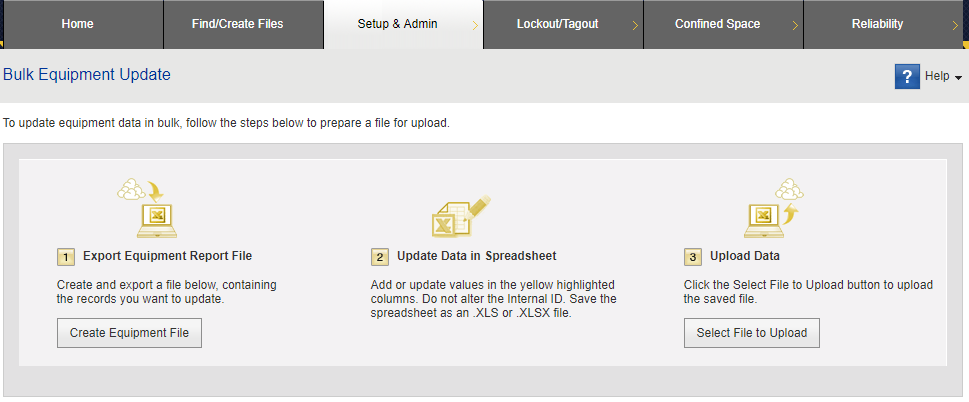Bulk Equipment Update
If you need to update scannable ID values (such as barcodes) for many pieces of equipment, you can edit the data in a spreadsheet and import it.
To update multiple scannable ID values:
- Point to the Setup & Admin tab and click Bulk Equipment Update.
- Click Create Equipment File. The software displays controls for running an equipment report. This report will be the basis for your edits.
- Select the Site and Area where the equipment resides. For multiple locations, select All Areas within a site or All Sites.
- Filter the report to eliminate equipment records that you do not need. Select the appropriate check boxes to exclude equipment records that do not have a barcode, RFID, or NFC. For example, if you only need to update RFID codes, then select the No Barcode listed and No NFC listed check boxes.
- Click Run Report.
- Click Export to Excel.
-
Open the report in Microsoft Excel and make your edits. Save and close the report.
Important: Do not edit values in the Internal ID column!
- In LINK360 software, scroll back to the top of the Bulk Equipment Update page and click Select File to Upload.
- Click Choose File, then navigate to and select the edited report. Click OK.
- If the software indicates that errors were found, scroll through the preview to find any error messages. Edit the report to fix the errors, and again select the file to upload.
- If you want the software to generate a barcode for any pieces of equipment that do not already have one, select the Generate barcode if none check box.
- Click Import. The software displays statistics about the update (number of IDs changed, unchanged, and so on).