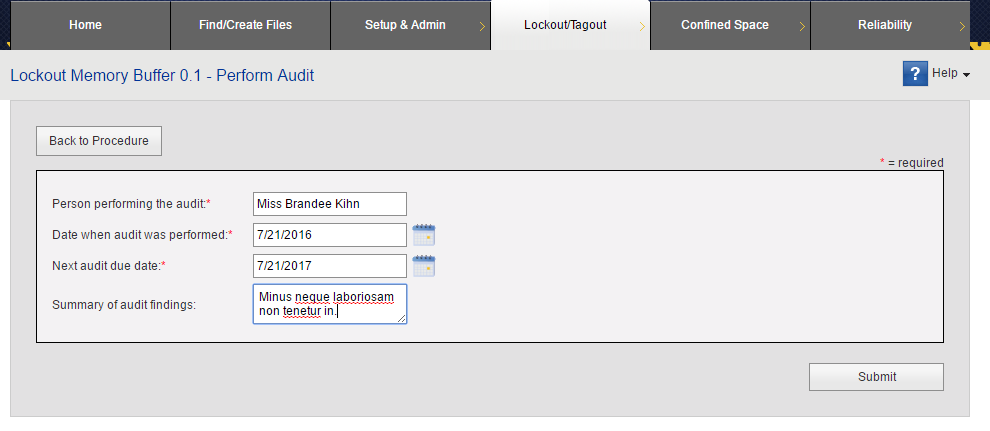Perform Audit
After an audit for a published document has been conducted, record the results of the audit. You must have Create and edit documents permission for the location in order to record audit results.
To save a record of an audit:
- From the Home page, click Audits Due within 30 Days. A list of documents opens.
- Click the document that you want to audit. You can only record an audit for published documents which have this icon next to their name.
 If the document is not published, publish the document or contact the document author to do so.
If the document is not published, publish the document or contact the document author to do so. - In the Related Information column to the right of the preview, under the More Actions heading, click Perform Audit. The Perform Audit link is only available for published documents.
-
Provide the following information.
- Person performing the audit.
- Date when audit was performed. To enter a date, click the calendar icon, then click the day the audit was performed.
- Next audit due date. To enter a date, click the calendar icon. Use the arrows at the top to navigate to the month the audit should next be performed and then click a day. This date will be shown in the right pane of the document preview and will be used to notify of upcoming audits on the Home page.
- Summary of audit findings. Type the results of the audit, whether any changes are necessary and if so, what changes.
- Click Submit.