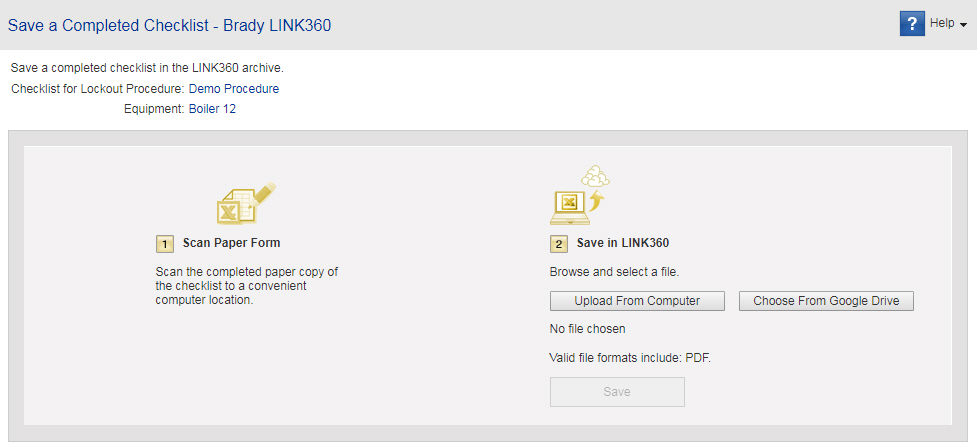Save a Completed Checklist
When you run a lockout/tagout procedure, you can use a checklist to record that all steps have been completed. When finished, store a scanned copy of the checklist in LINK360 software for record keeping. You can only save a completed checklist for a procedure that has been published.
Tip: You can use the Brady Smart Lockout app to fill in and submit a checklist for a lockout procedure instead of printing and scanning the checklist.
To save a completed checklist:
- Use a scanner to scan the completed checklist form. Save it as a .PDF file.
- In the LINK360 software, open a published procedure. (Use the Find/Create Files tab to find the procedure.)
- In the list of actions to the right of the preview, click Save a Completed Checklist.
- Click either Upload From Computer or Choose From Google Drive. If uploading from Google Drive and the selection window does not open, check your browser for blocked popups.
- Select the file.
- Click Save. The Completed Checklists page opens displaying icons for saved checklists.