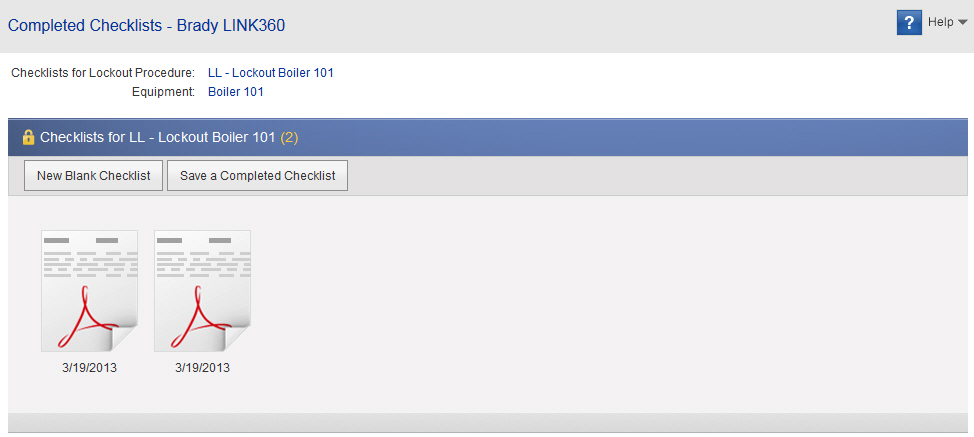View Completed Checklists
When you run a lockout/tagout procedure, you can use a checklist to record that all steps have been completed. When finished, a scanned copy of the checklist is stored in LINK360 software for record keeping. Use this page to view completed checklists for the procedure identified in Checklists for Lockout Procedure.
To view a checklist:
- Open the published procedure for which you want to view completed checklists. (Use the Find/Create Files tab to find the procedure.)
- In the list of actions to the right of the preview, click View Completed Checklists.
- Scroll through the checklist icons to find one for the date the work was done. Click the icon.
- Choose to either save the file or to open it in a PDF viewer such as Adobe Acrobat Reader, and then click OK.
Other actions available on this screen
- View the lockout procedure that the displayed checklists pertain to. Click the blue text following the words Checklists for Lockout Procedure. The lockout procedure opens.
- Find other lockout procedures for the same equipment. Click the blue text following the word Equipment. The Find/Create Files page for the equipment opens. This page lists all procedures for the equipment. Procedures for which a checklist has been saved have a Checklists button below them.
- Print a blank checklist. Click New Blank Checklist.
- Save a filled in checklist. Click Save a Completed Checklist.
- Delete a saved checklist. Point to the icon for the checklist you want to delete. Click the red X button.