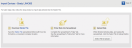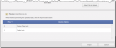Import Lockout Devices
If you have many lockout devices to add you may find it more efficient to enter the information in a Microsoft Excel spreadsheet and then import the information from the spreadsheet. A Starter File for data entry is provided.
To access the import screen:
- Select Lockout/Tagout > Lockout/Tagout Admin > Edit Text Defaults.
- In the Manage field near the top of the page click the down arrow and select Lockout Devices.
- At the bottom of the list of devices, click Import.
To download and fill in the starter file:
- Click the Starter File link.
- Save the downloaded file, importDevices.xls, to your computer and then open it.
- Enter your list of device names on the Data tab. To view popup help, hover the mouse pointer on the red arrow in the upper right corner of the header cell. The instructions tab also provides for more information.
- When finished, click Save. If you see a message from the Compatibility Checker in Excel, click Continue. The formatting differences will not affect the import.
Import the device file:
- On the Import Devices page in the LINK360 software, click Select File to Upload.
- Click Browse, navigate to the saved starter file (called importDevices.xlx unless you renamed it), and click Open.
- Click OK. A preview of the file to be uploaded displays at the bottom of the Import Devices screen.
- When finished previewing your data, click Import. The new equipment is added to your database.