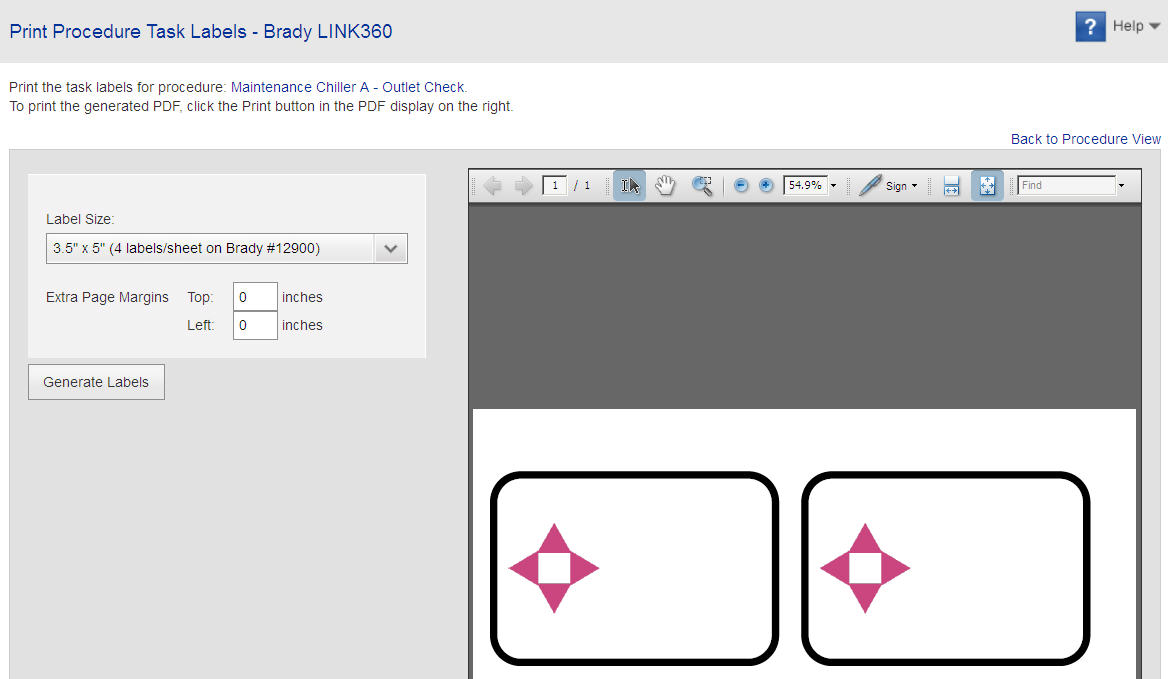Use the following options for printing labels.
- Choose the Label Size from the drop-down list.
- If desired, enter the Extra Page Margins for Top and Left.
- Click Generate Labels. The generated labels will display in the preview section.
- To change the output, select a different label size and/or margins, then click Generate Labels again.
- To print, click the Print icon (if available with your PDF plug-in browser), or right-click on the preview section, then select Print from the options.
Note: In the Preview window, verify that your labels will not be cut off when printed. If necessary, adjust using the page sizing and handling options provided in your PDF print dialog.