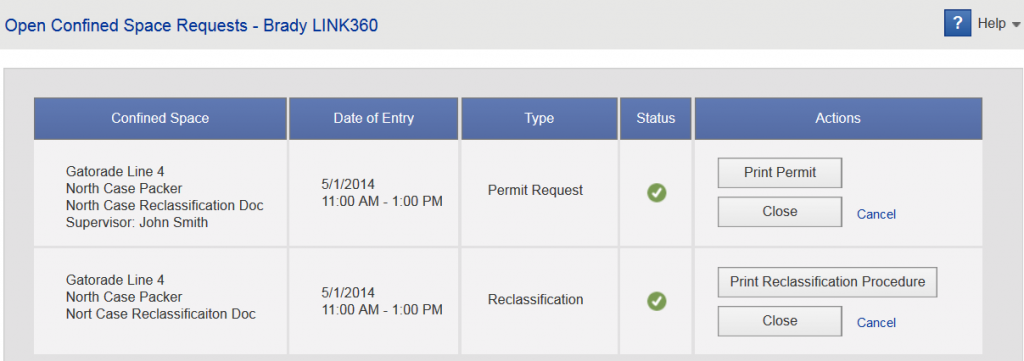A permit is often required to enter a confined space. In lieu of a permit, the confined space can be temporarily reclassified for entry without a permit. Use this page to see open permit and reclassification requests.
To access this page, select Confined Space > Open CS Requests. (This menu item is only visible if you have permission to view confined space files. An administrator with user setup privileges must change this setting.)
The Status column may contain the following symbols (with corresponding options in the Actions column):
-
 Pending: For permit requests only. Indicates the entry supervisor has yet to approve the permit.
Pending: For permit requests only. Indicates the entry supervisor has yet to approve the permit. -
 Denied: For permit requests only. Indicates the entry supervisor denied the request. Look in the Confined Space column for the name of the supervisor and explanatory comments. Click Edit in the Actions column to revise and resubmit the permit request.
Denied: For permit requests only. Indicates the entry supervisor denied the request. Look in the Confined Space column for the name of the supervisor and explanatory comments. Click Edit in the Actions column to revise and resubmit the permit request. -
 Granted: For reclassifications this indicates the space is reclassified. For permits, this indicates the entry supervisor approved the request. Check the Confined Space column for comments. Click Print Permit or Print Reclassification Procedure in the Actions column to print the permit or procedure. Take the printed document with you when entering the confined space.
Granted: For reclassifications this indicates the space is reclassified. For permits, this indicates the entry supervisor approved the request. Check the Confined Space column for comments. Click Print Permit or Print Reclassification Procedure in the Actions column to print the permit or procedure. Take the printed document with you when entering the confined space. -
 Closed, awaiting documentation: For reclassifications only. The worker closed the reclassification to indicate that the work has been completed, but has not yet uploaded the completed reclassification procedure.
Closed, awaiting documentation: For reclassifications only. The worker closed the reclassification to indicate that the work has been completed, but has not yet uploaded the completed reclassification procedure.
To delete a permit request with a status of Pending or Denied, click the Cancel link in the Actions column.
After Entering the Confined Space
When work in the confined space has been completed, return to this page and close the permit or reclassification. For permits, only the person indicated in the permit's Return Completed Form To field can close the permit or, if that field was left blank, the person who requested the permit.
To close the permit or reclassification and store a record of the work, click Close in the Actions column. This opens the Close Permit or Close Reclassification page. (The Close button is only visible if the permit status is Granted.) For more information see Close Permit or Close Reclassification.