Edit Images
This Edit Image dialog displays when you upload an image or when you click the edit button ![]() on the image.
on the image.
Adjust Image
To crop the image:
- Click Crop. The software places a crop box on the image.
- Click within the crop box and drag to reposition the crop box on the image. Use the handles on the corners and sides of the crop box to resize the box.
- When you have the crop area selected, click the green check mark button to crop the image. (To cancel the changes, click the red x instead.)
To rotate the image:
- Click Rotate 90 to rotate the image 90° clockwise.
- Click Reset to return the image to the state it was in before opening the edit image dialog.
Note: Labels move with the image, however, the text always remains horizontal.
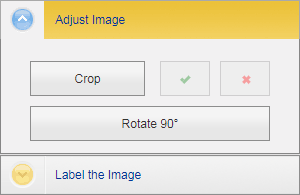
Label the Image
See Label Images.