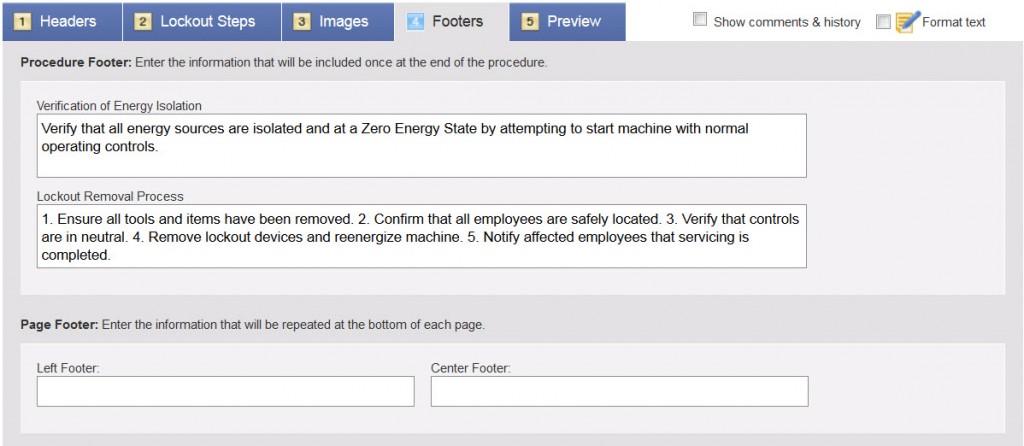Footers Tab
You can customize footer text to be included at the bottom of pages.
Note: Only the predefined (default) text is translated. Custom content is not translated. Also, if you created the procedure in a language different from that of the LINK360 software, the instruction text in the form is in the same language as the LINK360 software. Standard text in the form is in the language selected for the procedure.
- Edit the Procedure Footer (for Lockout/Tagout and Reliability) or Document Footer (for Confined Space) text as desired. This information is included at the end of the document, not on each page.
- In the Page Footer section, enter the text that you want to appear at the bottom of each page of your document. Footer information can be placed in the left, center, or right, depending on the type of document. Information you enter in the page footer is not translated.
- Depending on template settings, the form may contain additional fields. Some of these fields (such as Verification of Energy Isolation in a lockout/tagout procedure) contain text that was predefined in the template. If you modify this text, remember to modify it in all language versions of this document.
- To format the footer text, click Format Text (see Editing Options for details), then click in a text box and select the text characteristics you want.
The example shown is for a lockout procedure.