Status Bar and Editing Options
These editing controls are available near the top of the page while editing any type of document. You cannot edit a document if it is out for review or approval. Any custom text added to your document will not be translated if you later change the language for the document.
Note: The right mouse-click option is not available. Use the keyboard shortcuts instead.
Status
When a new document is created or edited, the document opens in the Edit page. The Status section indicates the current status of the document (draft, not saved, and so on) and also indicates the date the document was last saved.
Actions that you can perform while working on the document include:
- Save: Saves your work at any time during the editing process.
- Publish: Disabled until the document is saved and given a name.
- Route for Approval: Sends the document out for approval.
- Save & Finish: Displays a preview of the document along with a variety of document related tasks such as renaming, translating, routing for approval, and sending comments. See Document View Options.

Autosave
Automatically save documents every two minutes while editing.
To turn on autosave:
- If this is the first time editing a new document, fill in any required fields, and then click Save. The Autosave check box below the status bar becomes available.
- Select the Autosave check box.
The next time you open the document, autosave will be on by default. This setting pertains only to the current document.
Show Comments and History
Select the Show comments & history check box to display the document history and any comments above the editing area. In the Comments section use the Show and From lists to filter the list of comments by type (Open, Review Approved, and so on) or by date.
Format Text
While entering or editing the content, you can format the text in any text field as you type, or by highlighting previously entered text.
- Select the Format text check box. As soon as you click in a text field a formatting tool box opens.
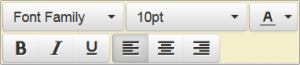
- Use the options in the tool box to apply text characteristics. If text already exists, highlight the text, then select the characteristics you want.
- To close the tool box, click anywhere outside the tool box.