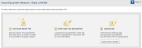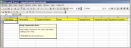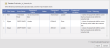Import Equipment Hierarchy
If you have a large number of sites, areas, and equipment to add, you can enter the data in a spreadsheet and then import the data file. A starter file is available for you to download and complete before starting your import.
To access this page:
- Point to the Setup & Admin tab and click Setup Equipment Hierarchy.
- Click Import.
To download the starter file and enter data:
- Download the Starter File.
- Enter your equipment information on the Data tab. To view the popup help, click on the red arrow in the upper right corner of the header. The instructions tab also provides for more help information.
- When done, save the file to your PC.
To import the data file:
- Click Select File to Upload and navigate to the saved Starter File, then click OK. A preview of the file to be uploaded displays.
-
The Error/Warning column indicates any errors found in the data. Use the information to correct the data in the spreadsheet and try the import again.
For errors indicating duplicate equipment name or ID, you can either edit the spreadsheet to remove the duplicates or import them. If you want to import the duplicates, select the Import duplicated equipment check box. This adds another copy of the equipment with the same name or ID.
- When finished previewing your data, click Import. The new equipment is added to your database and the results screen displays. See View Equipment Import Results and Error Messages.