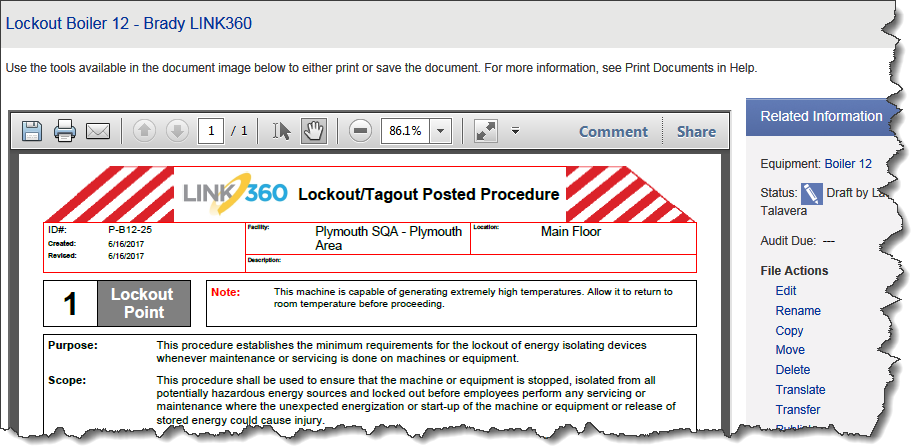Preview Document
To see a preview of a document:
- Find the document on the Find/Create Files tab (see View Documents).
- Point to the document and a menu opens. Click Document View Options. The document preview opens.
Use the tools available in the preview area to print, save, or resize the preview. The location of the tools panel depends on the browser you are using. With some browsers you may need to right-click on the preview to access tools.
Note: The example preview shown is for a Lockout/Tagout procedure. Your preview will depend on the Center and type of form you are viewing.