Translate
Changes you make to one language are not automatically changed in the other languages. You must manually change each language that you want revised.
Note:Only the default text you selected will be translated. Any manually-entered text will not be translated.
To translate a document:
- Open the document that you want to translate. (See View Documents.)
- In the File Actions panel, click Translate.
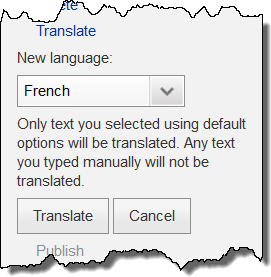
- Select a language from the New Language drop-down list.
- Click Translate. The translated document opens in the Edit screen.
- To make additional changes, see Lockout/Tagout - Unique Form Components, Confined Space - Unique Form Components, or Maintenance - Unique Form Components.
- To view and print the translated procedure, click the Preview tab.