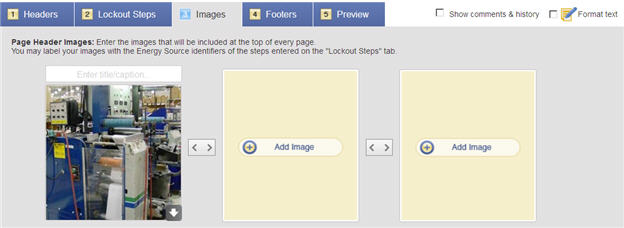Images Tab
This tab is visible when editing Lockout/Tagout or Reliability (Maintenance) documents. You can also add an image to individual lockout steps using the Lockout Steps tab.
You can add up to three images that you want to appear on your page header. You can also add image labels to indicate control points or other features. Supported image formats are: GIF, JPG, TIF, PNG and BMP.
- Click Add Image.
- The Select Image dialog opens. Click either Upload From Computer or Choose From Google Drive. If uploading from Google Drive and the selection window does not open, check your browser for blocked popups. Once the image is selected, click one of the following:
- Insert + Edit: Opens the Edit Image dialog. See Edit Images and Label Images for details.
- Cancel: Cancels the current action.
- Add Image Caption: Click in the box above the image and enter the caption text.
- To edit or delete an existing image, click the down arrow on the image, then click:
- Delete: Deletes the image.
- Edit: Opens the Edit Image dialog.
Note: You can move the image locations by clicking the < > arrow buttons between the images.