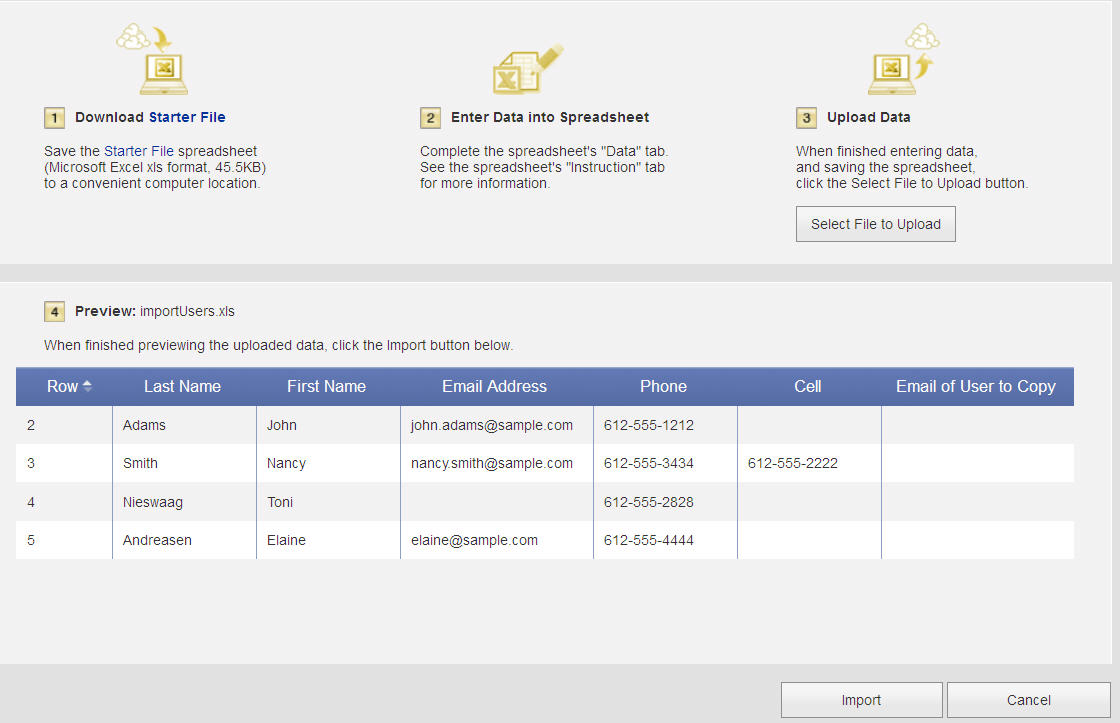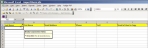Import User Data
If you have a large number of users that you need to add, you can enter the data in a spreadsheet and then import the data file. A starter file is available for you to download and complete before starting your import.
To download the starter file:
- Point to the Setup & Admin tab and click Setup Users.
- Click Import.
- Download the Starter File.
-
Enter your user information on the Data tab. To view the popup help, click on the red arrow in the upper right corner of the header. The instructions tab also provides for more help information.
- When done, save the file to your PC.
To import the user data:
- Click Select File to Upload and navigate to the saved starter file, then click OK. A preview of the file to be uploaded will display on your screen.
- When finished previewing your data, click Import. The new users will be added to your database. See View User Import Results and Error Messages for details about the import.
Note: Once imported, you can never delete a user, however, you can inactivate users so they no longer have access to the system. Deselect the User may log in to website check box in Edit User Details.