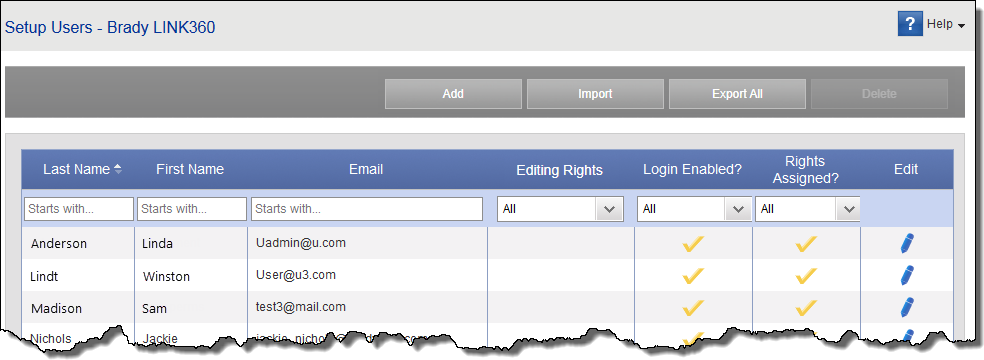Set Up Users
Use this page to setup or import new users, view or edit existing user details, delete a user, or export the list of users.
To access this page select Setup & Admin > Setup Users.
To add a new user do one of the following:
- Click Add. Fill in the Edit User Details page.
- Click Import to add users by importing data from a spreadsheet. See Import User Data.
To export the list of users:
Click Export All. The software creates and downloads a Microsoft Excel file containing the list of users. All users are included regardless of any filtering you have applied to the columns. The exported file contains all user data including their access rights.
To edit an existing user:
- To narrow the number of users displayed, filter the results by choosing from the drop-down lists for:
- Default Site: Display users for a selected site only.
- Login Enabled: Display users whose status is either Active (user can log into the system) or Inactive (user cannot log into the system).
- Rights Assigned: Display users with Lockout/Tagout, Confined Space, Reliability or Setup/Admin rights. Set this filter to No to display users who have been added or imported to the database, but have not yet been assigned any rights.
- To locate a specific user, enter user criteria in any of the available fields. As you enter the data, the list automatically updates.
- Once you locate the user:
- To edit: Click the pencil icon in the Edit column. Fill in the Edit User Details page.
- To delete: Click on the user to select that row. Click the Delete button in the gray bar above the list. If the Delete button is unavailable, hover over it to see a tooltip that explains why. Users cannot be deleted if they are the final reviewer of a document or if they have documents routed to them for review. Also, you cannot delete yourself. If the user is the author for any documents, the software asks you who to reassign the documents to.
Tip: Before deleting a user, run a Procedures in Progress report for the user to find procedures that need to be reassigned. Run separate reports for Lockout/Tagout, Confined Space, and Reliability. See Run Reports and Transfer File Ownership.